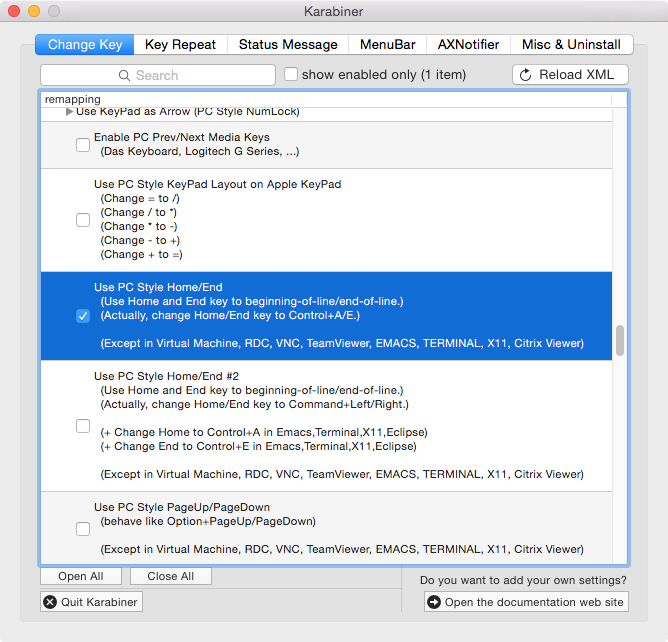When upgrading Ubuntu 14.04 LTS to 16.04 LTS the usual way, ‘do-release-upgrade’ will by default remove 3rd party packages. For a Zimbra/ZCS server this means that Zimbra/ZCS packages would be automatically removed when upgrading to Ubuntu 16.04 LTS.
Luckily, there’s a neat little trick to prevent ‘do-release-upgrade’ from removing Zimbra/ZCS packages during the upgrade. Here’s how to do it:
- Open two screen sessions (or two terminal sessions) on your Zimbra/ZCS server
$ screen -R
- Block at least the SMTP and SMTPS ports (to prevent clients from accessing the server, consider blocking the IMAP and IMAPS ports too, or all ports but SSH and port 1022) for your Zimbra/ZCS server on your firewall (to stop the delivery of messages).
- Backup the server or make a snapshot, just in case anything goes wrong
- Stop Zimbra/ZCS:
$ sudo /etc/init.d/zimbra stop
- Make sure the system is current:
$ sudo apt-get update && sudo apt-get upgrade
- Start the Ubuntu distro upgrade process:
$ sudo do-release-upgrade
(if you don’t have do-release-upgrade, you have to execute ‘sudo apt-get install update-manager-core’ first)
- When prompted by ‘do-release-upgrade’ that the third party sources have been disabled, re-enable those third party sources. To do this, open ‘/etc/apt/sources.list.d/zimbra.list’ with an editor (e.g. nano, vim) in another terminal/screen session and change its content from:
# deb [arch=amd64] https://repo.zimbra.com/apt/87 xenial zimbra # disabled on upgrade to xenial
# deb-src [arch=amd64] https://repo.zimbra.com/apt/87 xenial zimbra # disabled on upgrade to xenial
to
deb [arch=amd64] https://repo.zimbra.com/apt/87 xenial zimbra
deb-src [arch=amd64] https://repo.zimbra.com/apt/87 xenial zimbra
Then return to the first terminal/screen session and let ‘do-release-upgrade’ continue with the upgrade process (i.e. hit ‘enter’).
- When you get informed about the packages that will be removed (BTW, in the detail view you can see that the Zimbra packages will now be upgraded, not removed) and upgraded and asked whether you want to start the upgrade, confirm this.
Note: Don’t worry about minor error messages like:E: changelog for this version is not (yet) available; try https://launchpad.net/ubuntu/+source/zimbra-perl-socket/+changelogYou can safely ignore them.
- Agree to all suggestions by ‘do-release-upgrade’ (e.g. the removal of files in /var/log/sysstat/ and whether you allow ssh to be restarted). In my case, it was also fine to go with the maintainer versions of the config files.
- When the upgrade process is finished, let ‘do-release-upgrade’ reboot the system.
After this, Zimbra/ZCS should work nicely again, on Ubuntu 16.04 LTS.
Note: It can take Zimbra/ZCS quite some time to properly start all its services (it’s Java, after all). Sometimes, the output of ‘$ sudo /etc/init.d/zimbra status’ and what’s listed in the service monitoring section of the Zimbra/ZCS admin webUI can thus be inconsistent. Sometimes, it’s even necessary to stop and start Zimbra/ZCS a couple of times (with ‘/etc/init.d/zimbra’) after an upgrade until all services run nicely.
Also note that Zimbra’s new dedicated ‘imapd’ service won’t run properly, unless it’s configured manually, as shown in the Zimbra Collaboration Administrator Guide version 8.8.3. If it doesn’t run properly, this service will simply be ignored in a single server setup, your Zimbra/ZCS will thus likely work as usual.
If there are any problems or if you want to be extra cautious, you can also additionally download Zimbra/ZCS 8.8 for 16.04 LTS manually and run its installer again:
$ sudo ./install.sh
If everything is fine, unblock the SMTP and SMTPS (and IMAP and IMAPS) ports again.
If things aren’t fine, simply roll-back from the snapshot or restore the whole server from the backup.
You might then want to try a fresh install according to the official Zimbra/ZCS migration manual: How to move ZCS to another server.
(Source: Kudos to vchong68 for his valuable hint in his forum post)