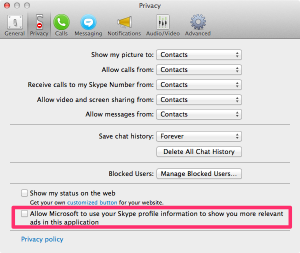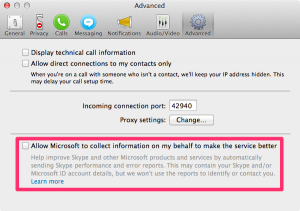EDIT 20150607: Meanwhile, this fix has been included by Proxmox – the current official Proxmox VE 3.4 Installer ISO finally enables lz4 compression by default at installation time. I thus recommend using an official Proxmox VE ISO image instead of creating an ISO image yourself, although creating your own ISO might still be interesting from an educational point of view or to include fixes that haven’t made it into the official Proxmox ISO yet.
Proxmox VE is a truly great, Debian based Linux distribution to host both KVM virtual machines and OpenVZ containers, using a RedHat based kernel (numlock.ch runs as a KVM guest on Proxmox VE, BTW ;).
With the recent release of Proxmox VE 3.4, the whole package got even better, now also allowing to install Proxmox on top of ZFS (which is the best enterprise file system available to date), specifically its native port for Linux, ZFS on Linux (ZoL).
Unfortunately, Proxmox VE 3.4 doesn’t allow to use lz4 as a compression algorithm at installation time yet: Using lz4 would be strongly recommended however instead of using ZoL’s default lzjb (or much worse: gzip). There are some known workarounds for this, but those are rather tedious, either involving extensive file copying or a manual setup of the ZFS pool and file systems.
The most elegant solution at the moment is creating a bootable ISO image (based on the original bootable Proxmox VE 3.4 ISO image) with a patched /usr/bin/proxinstall script that uses “compression=lz4” instead of “compression=on” by default.
And here’s how to create the patched ISO:
1. Loop-mount the original ISO (can only be mounted read-only):
# mount -o loop /path/to/proxmox-ve_3.4-3f2d890e-1.iso /mnt/cdrom
2. Copy /usr/bin/proxinstall from the mounted ISO image to a read-writeable directory (create directories as necessary):
# cp -a /mnt/cdrom/usr/bin/proxinstall /mnt/cdrom_patched/usr/bin/proxinstall
3. Edit the /mnt/cdrom_patched/usr/bin/proxinstall script as follows:
# diff -u ../cdrom/usr/bin/proxinstall usr/bin/proxinstall
--- ../cdrom/usr/bin/proxinstall 2015-02-12 17:52:50.000000000 +0100
+++ usr/bin/proxinstall 2015-03-17 21:50:07.662031284 +0100
@@ -592,7 +592,7 @@
# disable atime during insatll
syscmd ("zfs set atime=off $zfspoolname") == 0 ||
die "unable to set zfs properties\n";
- syscmd ("zfs set compression=on $zfspoolname") == 0 ||
+ syscmd ("zfs set compression=lz4 $zfspoolname") == 0 ||
die "unable to set zfs properties\n";
}
4. Use the complicated but very powerful tool xorriso (install it, if necessary) to create a bootable ISO image based on the original ISO, but with /usr/bin/proxinstall “overwritten” with the edited proxinstall script:
# xorriso -boot_image grub patch -indev proxmox-ve_3.4-3f2d890e-1.iso -overwrite on -outdev proxmox-ve_3.4-3f2d890e-1-with-lz4-patch.iso -blank as_needed -pathspecs on -add /usr/bin/proxinstall=/mnt/cdrom_patched/usr/bin/proxinstall -- -commit
5. Use this patched ISO to install Proxmox VE 3.4 as usual
After rebooting the installed Proxmox VE 3.4 host/server, use the following command to verify that lz4 has been used by default:
# zfs get compression
NAME PROPERTY VALUE SOURCE
rpool compression lz4 local
rpool/ROOT compression lz4 inherited from rpool
rpool/ROOT/pve-1 compression lz4 inherited from rpool
rpool/swap compression lz4 inherited from rpool
For your convenience, here’s a patched ISO of Proxmox VE 3.4 for download (Note: Use it at your own risk!)
proxmox-ve_3.4-3f2d890e-1-with-lz4-patch.iso_.gz (571 MB, md5sum: 2abba5445133c011aadb1808237202b0)
Download it, gunzip it and rename it to proxmox-ve_3.4-3f2d890e-1-with-lz4-patch.iso to get rid of the silly underscore (“_”) WordPress appended when I uploaded the file. The resulting ISO image will be 725 MB, md5sum: e09e5d250d16fa182129c72be88a5aa2.
EDIT 20150607: Meanwhile, this fix has been included by Proxmox – the current official Proxmox VE 3.4 Installer ISO finally enables lz4 compression by default at installation time. I thus recommend using an official Proxmox VE ISO image instead of creating an ISO yourself.
Have fun!